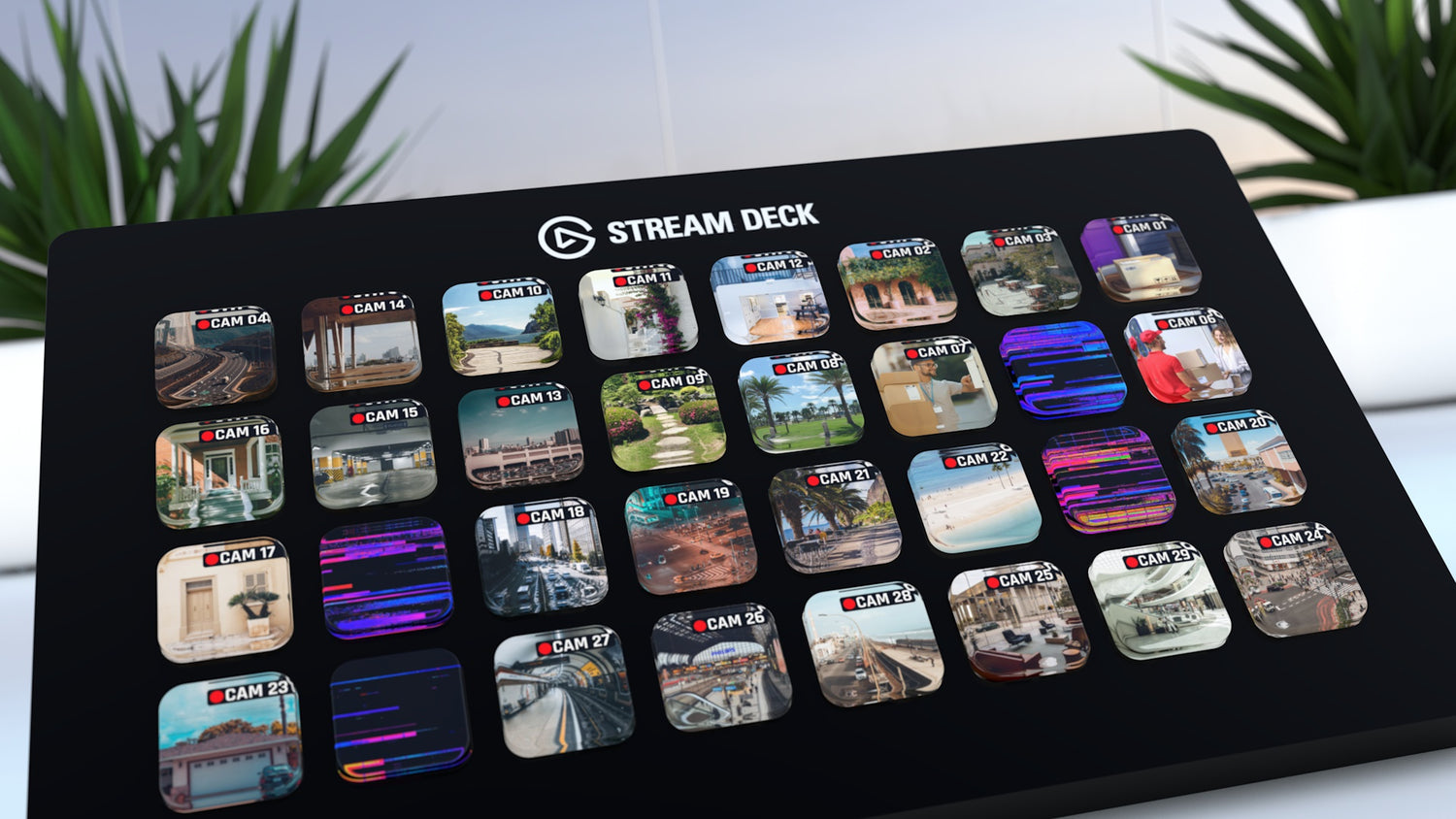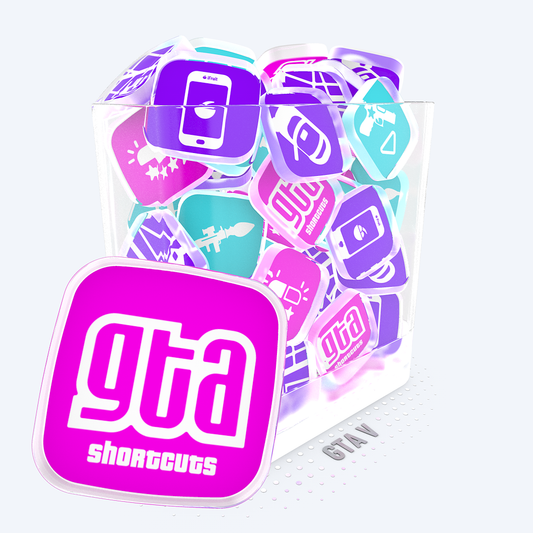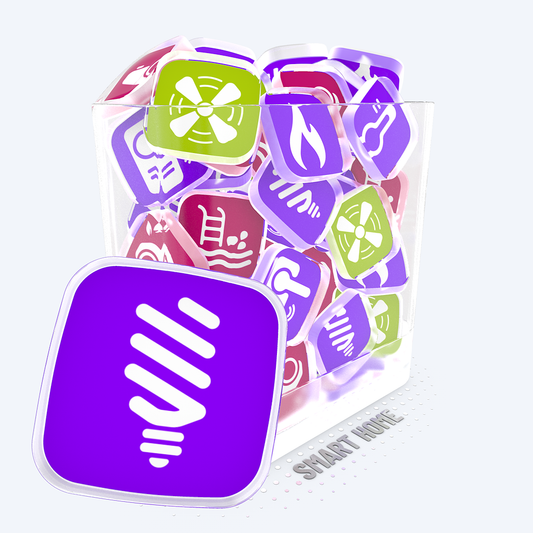STREAM DECK PLUGIN
Track your private CCTV IP Smart Home Camera via RTSP or a public http Camera right on one button
Surveillance CCTV IP Camera Viewer for your Stream Deck / Loupedeck Button
Would you like to always follow your local surveillance cameras live from your house, garden, etc.? Integrate your Stream Deck or Loupedeck into your Smart Home Infrastructure. With the Free Stream Deck IP-CAMERA Plugin App you can place the live image from your Smart House Camera directly on a button and even select the section. So you always have everything in view and see, for example, who is ringing at your front door.












CCTV-IP-CAMERA


CCTV IP-CAMERA APP
SETUP GUIDE | CCTV IP-CAMERA INSTALLATION
ALL INFORMATION PRESENTED HERE ARE ONLY EXAMPLES AND POSSIBLE EXPERIMENTAL OPTIONS. DEPENDING ON YOUR OWN INFRASTRUCTURE, THE CONFIGURATION CAN BE DIFFERENT. SOME CAMERA MODELS ARE NOT COMPATIBLE WITH THE APP DUE TO STREAM COMPLEXITY.Windows 11
RTSP
MJPG
H.264
H.265
Apple MAC App, HTTP JPG-Snapshot and ONVIF Stream are not supported
INDEX
- STEP BY STEP HOW TO SETUP MY CAMERA
- DOWNLOAD Where can I download the Stream Deck Plugin?
- DOOR SIGN Package front door sign
- CAMERA MODELS Which Camera Models are supported?
- RTSP What is an RTSP Stream?
- MJPG What is an HTTP MJPG Stream?
- ONVIF What is an ONVIF Stream? (not supported)
- STREAM URL How do I get my Stream URL?
- CAM IP How do I find the IP of my Camera?
- TEST How do I test my Stream?
- BUTTON EVENT Run an Application when press the Button
- HUD How do I get a nice record icon on the Button?
- PUBLIC STREAM Public Test Streams (experimental)
- PRIVACY Does the stream go to the cloud/internet Provider?
- OUTSIDE My camera is not local, how do I get the live image?
- RELEASE NOTES Version History
- LICENSE End User License Agreement
Setup my Camera for the Step-by-Step
-
🇺🇸 ENGLISH INSTALLATION SETUP TUTORIAL -
🇩🇪 GERMAN INSTALLATION SETUP TUTORIAL
Each Camera Model has different Features and Settings, so this is just a general suggestion
SINCE NOT ALL MANUFACTURERS ADHERE TO THE STREAM STANDARDS, WE CANNOT GUARANTEE THAT THE STREAM ON THE STREAM DECK / LOUPEDECK BUTTON WILL WORK
-
Step 1 Open the Camera's Web-Interface (e.g. via the IP in your Web-Browser or Smartphone App) and open the RTSP or HTTP/MJPG Stream Section
For some Camera Models, an Extended or Expert view must first be activated
- Step 2 Some camera models can send different parallel Streams, we recommend Setting and activating a Secondary Stream, optimized to the Stream Deck/Loupedeck
-
Step 3 The Stream Resolution should not be too large and should be adjusted depending on the section on the Stream Deck/Loupedeck button e.g. lower 200px if possible
Too High a Resolution/Bitrate/etc. can lead to Graphics and Performance Errors
-
Step 4 Configure access authorization if only certain people should have access to the stream
This is only optional
-
Step 5 Determine the stream URL, e.g. via the manufacturer's Manual/Website, or via the iSpy Connect Service, and compose the URL in a simple Text Editor
The URL could then look something like this: rtsp://user:password@192.168.2.28:554/h264_main
-
Step 6 We always recommend testing the Stream in advance using the VLC player
This gives detailed Information about a Stream Error
-
Step 7 If the stream works in the VLC player, it can be added 1:1 to the Stream Deck/Loupedeck IP-Camera App and, if necessary, adjusted via the position parameters
Accept the Firewall Warning the App establishes only a Direct/Local Connection to the Camera
If the stream is subsequently changed in the camera, the camera app or the Stream Deck/Loupedeck Software must be restarted
Where can I download the Stream Deck Plugin?
Stream Deck Open your Stream Deck Software and go to the Stream Deck Store ![]()
Loupedeck Open your Loupedeck Software and go to the Marketplace
Loupdeck Plugin Coming Soon this Summer 2023

SMART HOME
Surveillance IP Camera
Package Front Door Sign
Perfect addition to the Camera App is the PACKAGE PLACE HERE printable PDF A4 sign for a parcel/mail delivery person.
With the color sign, your packages will be reliably delivered via your filing contract.
CHECK OUT

Which Camera Models are supported?
In theory, all camera models that send an RTSP or MJPG with a H.264/H.265/MPEG-4 AVC Codec stream are supported. With some models, however, the stream must be individually optimized for the Stream Deck/Loupedeck App.
However, since there are differences between Manufacturers and Models, we cannot guarantee full compatibility
CAMERA MANUFACTURER
- instar.com | instar Wiki
- axis.com
- reolink.com
- dlink.com
- annke.com
- hikvision.com
- verisure.de
- jovision.de
- eufy.com
- viotek.com
- inkovideo.de
- ring.com
What is an RTSP Stream?
Almost every LAN/WLAN IP network Camera supports the RTSP streaming protocol. The Real Time Streaming Protocol (RTSP) is an application-level network protocol designed for multiplexing and packetizing multimedia transport streams (such as interactive media, video and audio) over a suitable transport protocol.
EXAMPLE SYNTAX
rtsp://user:password@192.168.2.28:554/h264_main
What is an HTTP MJPG Stream?
Some LAN/WLAN IP network cameras also support the Motion-JPEG stream. Motion JPEG (M-JPEG or MJPEG) is a video compression format in which each video frame or interlaced field of a digital video sequence is compressed separately as a JPEG image.
EXAMPLE SYNTAX
http://192.168.2.28/mjpg/video.mjpg
What is an ONVIF Stream?
ONVIF (the Open Network Video Interface Forum) is a global and open industry forum with the goal of facilitating the development and use of a global open standard for the interface of physical IP-based security products. ONVIF creates a standard for how IP products within video surveillance and other physical security areas can communicate with each other. ONVIF is an organization started in 2008 by Axis Communications, Bosch Security Systems and Sony.
ONVIF stream is currently not supported
How do I get my Stream URL?
- Option 1 Usermanual/Webpage from Manufacturer
- Option 2 iSpy Connect www.ispyconnect.com/cameras Search your Camera-Model an use the Video URL Generator
- Option 3 Ask the manufacturer, the streaming protocols are not always documented
With many cameras you have to activate/set the corresponding stream in the web interface or in the smartphone APP
How do I find the IP of my Camera?
With one of the two Free IP Scan Sniffers you can search your Network for all Devices
- MAC angryip.org
- Windows advanced-ip-scanner.com
How do I test my Stream?
We recommend testing the Stream in the free VLC Player beforehand, as this gives even more detailed information.
Open the network stream as shown in the screenshot, if the stream is running in VLC player it should also be running in the app
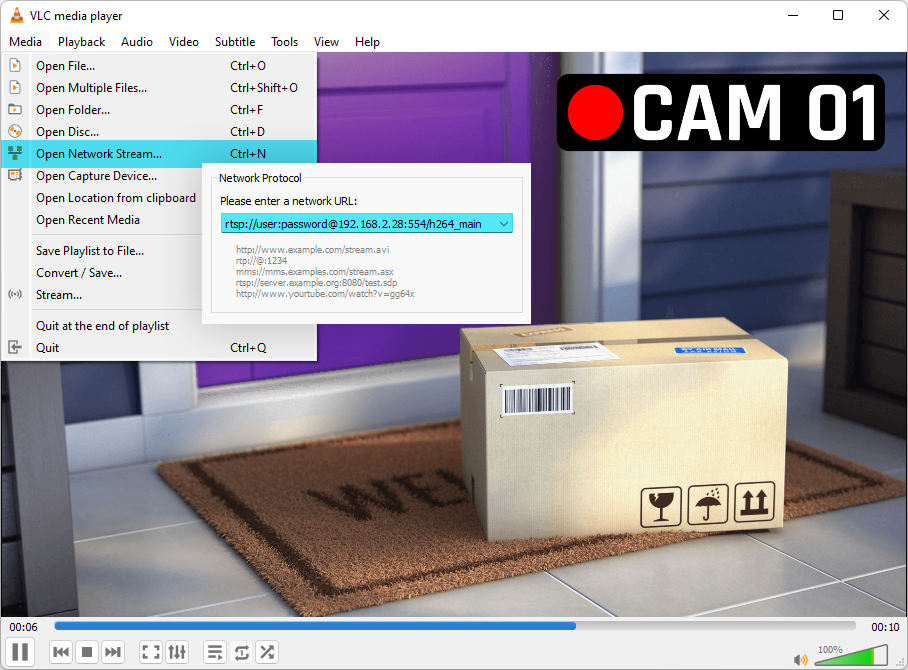
Run an Application when press the Button
For example, you can store the VLC player with the stream parameter, then when you press the button, the VLC player opens with the live camera image. The quotation marks are important in this example.
EXAMPLE SYNTAX EXECUTE PATH
C:\Program Files\VideoLAN\VLC\vlc.exe
EXAMPLE SYNTAX EXECUTE PARAMETER
rtsp://user:password@192.168.2.28:554/h264_main
How do I get a nice record icon on the Button?
Copy this Example and use the spacebar to move the icon to a left or right position
COPY SYNTAX
🔴 CAM 1
Public Test Streams (experimental)
A list of Public Cams meteo365.es, livebeaches.com The streams can be partially offline, we do not guarantee that they work or are still active.
https://livecam.meteo365.es/hls_live/playa.m3u8 https://livecams.meteo365.es/hls_live/nerja.m3u8 https://livecams.meteo365.es/hls_live/castillo.m3u8 https://58bdb48e25cf1.streamlock.net:19350/live/vcde002.stream/chunklist_w831957358.m3u8 https://stream-ue1-bravo.dropcam.com/nexus_aac/e8e5758e39ee4b80b413f2b0ffca7986/chunklist_w2003629630.m3u8?public=1zccvpZ04f http://pendelcam.kip.uni-heidelberg.de/mjpg/video.mjpg rtsp://wowzaec2demo.streamlock.net/vod/mp4:BigBuckBunny_115k.mp4 http://cam-mckeldin-eastview.umd.edu/axis-cgi/mjpg/video.cgi http://61.211.241.239/nphMotionJpeg?Resolution=640x480&Quality=Standard http://195.196.36.242/mjpg/video.mjpg http://77.222.181.11:8080/mjpg/video.mjpg http://47.51.131.147/-wvhttp-01-/GetOneShot?image_size=1280x720&frame_count=25 http://46.151.101.158:8081/?action=streamDoes the stream go to the cloud/internet Provider?
No! Privacy is very important to us. The Stream-Engine (ipcamera.vivremotion.exe) is only established directly/locally to the camera. You can also test this by temporarily switching off the Internet, the stream continues to work. If you store a stream from the local network, it is displayed directly and does not go to the cloud or via a proxy.
You can check the TCP connections with Sysinternal Suite from Microsoft. No information is passed on either, the app is only designed for the private infrastructure. A public stream is of course via the Internet.
My camera is not local, how do I get the live image?
If your camera is not in your local network, e.g. in your office, there are several ways to get the stream. Here is a brief overview of a possible setup.
-
Get Router IP Since your camera is in a different network and you don't have a static IP on the router, you first need a DYNDNS service such as NOIP.com or any other DYNDNS provider.
You can then set up this account, for example, on the router where your camera is connected. This means that you always get the current IP from the router via your new DNS name - Port Forwarding So that the request from the outside also gets through to the camera, you have to forward the corresponding ports in the router to the IP of the camera. There are different options depending on the router. We generally recommend assigning the camera's IP statically so that it is not randomly reassigned by the DHCP.
- Camera Setup Just like in the local environment, the corresponding service must be activated in the camera itself. Possibly. the ports are also changed. For a public stream, we also recommend storing a username and password in the camera.
If everything was configured correctly, the direct stream URL could look like this
rtsp://user:password@myofficecam1.ddns.net:554/h264_main
© COPYRIGHT VIVRE-MOTION LICENSE
Permission is hereby granted, free of charge, to any person obtaining a copy of this software and associated documentation files (the "Software"), to deal in the Software without restriction, including without limitation the rights to use, copy, modify, merge, publish, distribute, sublicense, and/or sell copies of the Software, and to permit persons to whom the Software is furnished to do so, subject to the following conditions:The above copyright notice and this permission notice shall be included in all copies or substantial portions of the Software.
THE SOFTWARE IS PROVIDED "AS IS", WITHOUT WARRANTY OF ANY KIND, EXPRESS OR IMPLIED, INCLUDING BUT NOT LIMITED TO THE WARRANTIES OF MERCHANTABILITY, FITNESS FOR A PARTICULAR PURPOSE AND NONINFRINGEMENT. IN NO EVENT SHALL THE AUTHORS OR COPYRIGHT HOLDERS BE LIABLE FOR ANY CLAIM, DAMAGES OR OTHER LIABILITY, WHETHER IN AN ACTION OF CONTRACT, TORT OR OTHERWISE, ARISING FROM, OUT OF OR IN CONNECTION WITH THE SOFTWARE OR THE USE OR OTHER DEALINGS IN THE SOFTWARE.
Terms of Service
Featured collection
-
GTA V ─ Stream Deck Icons ─ RGB Hotkeys
- Regular price
- € 9,00 EUR
- Regular price
-
- Sale price
- € 9,00 EUR
- Unit price
- per
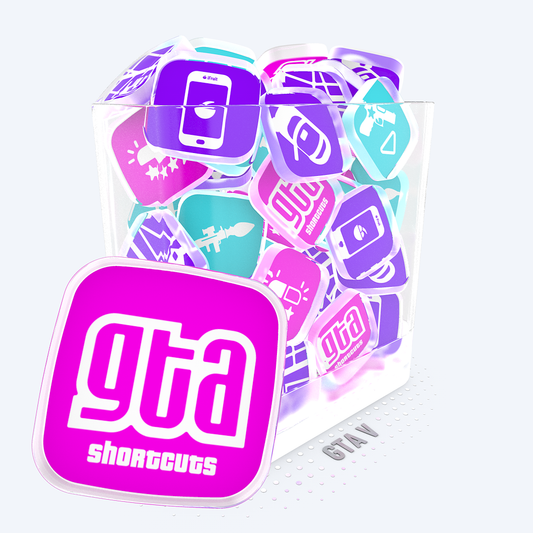
-
SMART HOME ─ Stream Deck Icons ─ RGB Hotkeys
- Regular price
- € 19,00 EUR
- Regular price
-
€ 49,00 EUR - Sale price
- € 19,00 EUR
- Unit price
- per
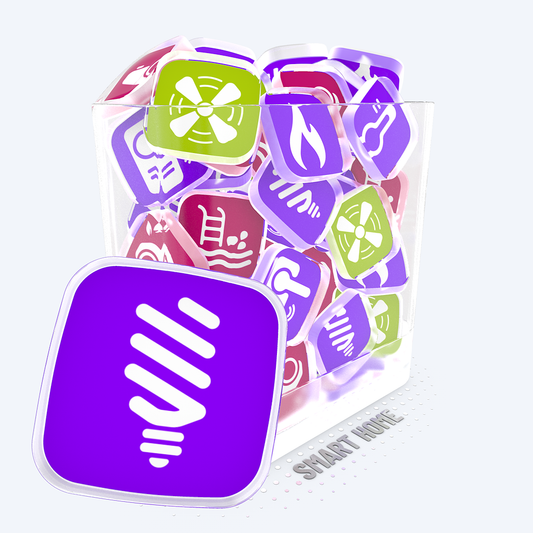 Sale
Sale -
COUNTRY FLAGS ─ Stream Deck Icons ─ RGB Hotkeys
- Regular price
- € 12,00 EUR
- Regular price
-
- Sale price
- € 12,00 EUR
- Unit price
- per

-
THE MATRIX 3D ─ Stream Deck Icons ─ RGB Animated GIFs
- Regular price
- € 4,00 EUR
- Regular price
-
€ 16,00 EUR - Sale price
- € 4,00 EUR
- Unit price
- per
 Sale
Sale