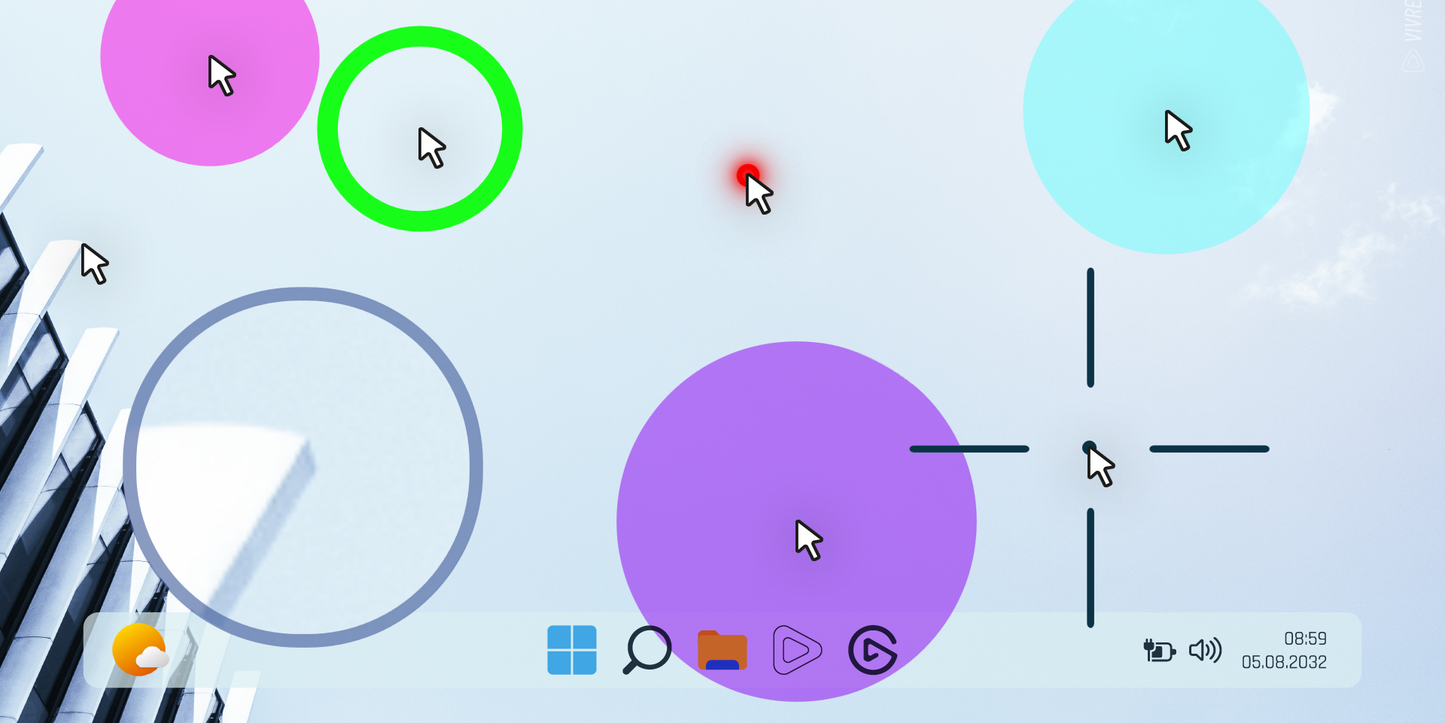vivre-motion
MOUSE POINTER SPOTLIGHT for Windows
SKU: VM-70007- Regular price
- € 0,00 EUR
- Regular price
-
€ 0,00 EUR - Sale price
- € 0,00 EUR
- Unit price
- per
Couldn't load pickup availability

Highlight your Mouse Pointer (Presenter-Mode)
The StandAlone Mouse Pointer Spotlight (Presenter-Mode) for Stream Deck and Windows is marked your Mouse Cursor with 5 different Spotlight Styles (Circle, Ring, Laser-Pointer, Magnifier Lens, Crosshair) and up to fancy 32 Colors. Perfect Assistant to take your Presentation or ScreenRecording to the NextLevel.
Mouse Spotlight is a new standard in presentation controls - specifically designed to keep people focused on your markings. No matter whether you want to present from a boardroom, classroom, remote session or living room. Whether you're presenting as a trainer, teacher, lecturer, or just a freestyler, the Spotlight's custom colors and shapes help viewers follow what you're pointing at.
In addition, the spotlight works ingame for most Games, you can really upgrade your standard crosshair. An interesting extension, especially for first-person shooters.
Styles
- Style 1 Add a Spotlight Circle to the MouseCursor
- Style 2 Add a Spotlight Ring to the MouseCursor
- Style 3 Add a Digital Laser-Pointer to the MouseCursor
- Style 4 Add a Magnifier Lens to the MouseCursor
- Style 5 Add a Crosshair to the MouseCursor
Shortcuts
- ALT+i Show Info
- ALT+Q Close the App
- ALT+S Toggle Style 1-5
- ALT+O Change Opacity 10-100
- ALT+Z Change Zoom Factor 1.5-10
- ALT+M Toggle Mouse Click Animation
- ALT+C Toggle Color from 01-32
- ALT+⇅ Changing Scaling 30-400%
-
ALT+END Toggle Hide/Show Mouse Cursor
Warning: Use experimentally and with caution
Batch Execute Examples
mouse-spotlight.exe STYLE=1 COLOR=27 OPACITY=50 HOTKEY=1 CLICKFX=1 SCALE=120
mouse-spotlight.exe STYLE=2 COLOR=6 OPACITY=100 HOTKEY=1 CLICKFX=1 SCALE=120
mouse-spotlight.exe STYLE=3 COLOR=28 OPACITY=100 HOTKEY=1 CLICKFX=0 SCALE=120
mouse-spotlight.exe STYLE=4 COLOR=2 OPACITY=50 HOTKEY=1 CLICKFX=0 ZOOM=2,5 SCALE=120
mouse-spotlight.exe STYLE=5 COLOR=2 OPACITY=50 HOTKEY=1 CLICKFX=0 SCALE=120
STYLE=1-5 (Spotlight), HOTKEY=1 (enable Hotkeys), HOTKEY=0 (ignore Hotkeys), OPACITY=10-100 (%), ZOOM=1,5-10 (Style4 ZoomFactor), COLOR=1-32 (ColorID), CLICKFX=1 (enable ClickEffect), CLICKFX=0 (disable ClickEffect), SCALE=120 (Spotlight-Zoom-Scale 30-400%)
Share