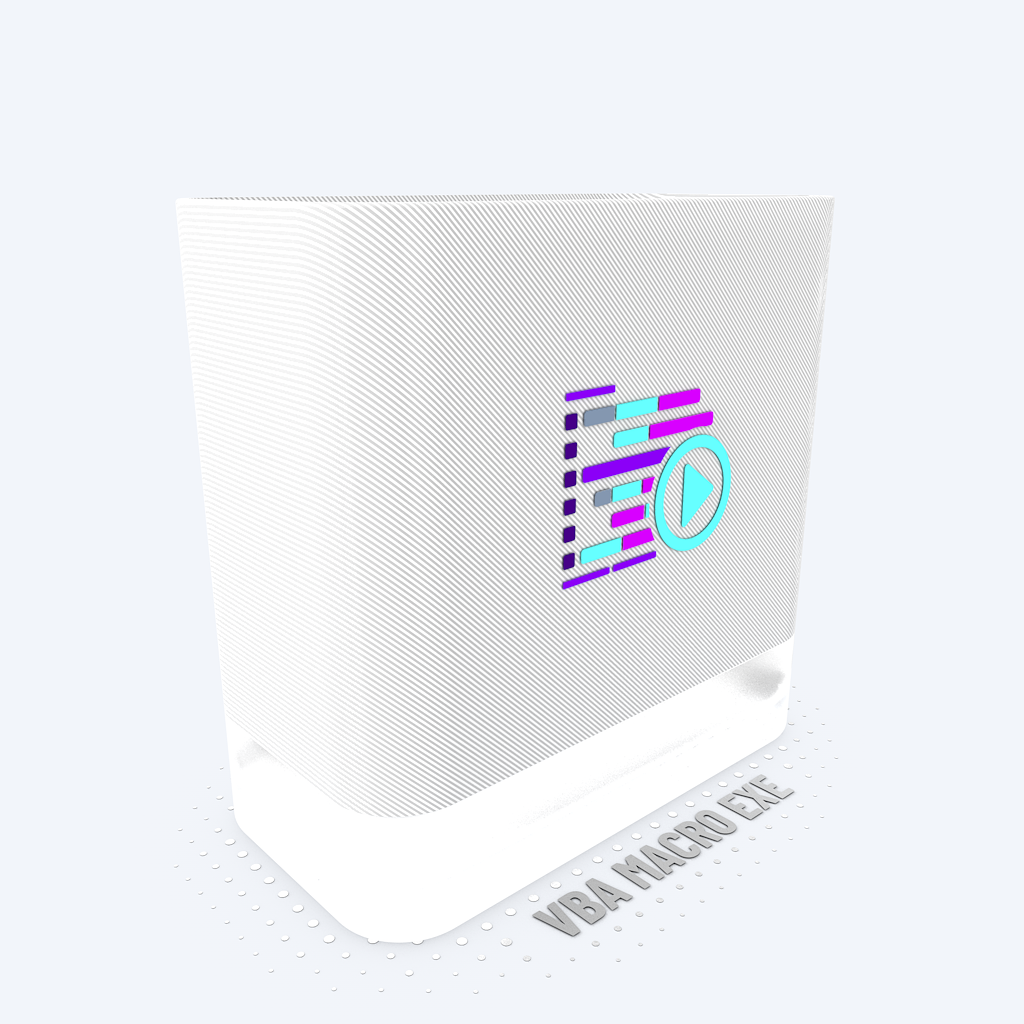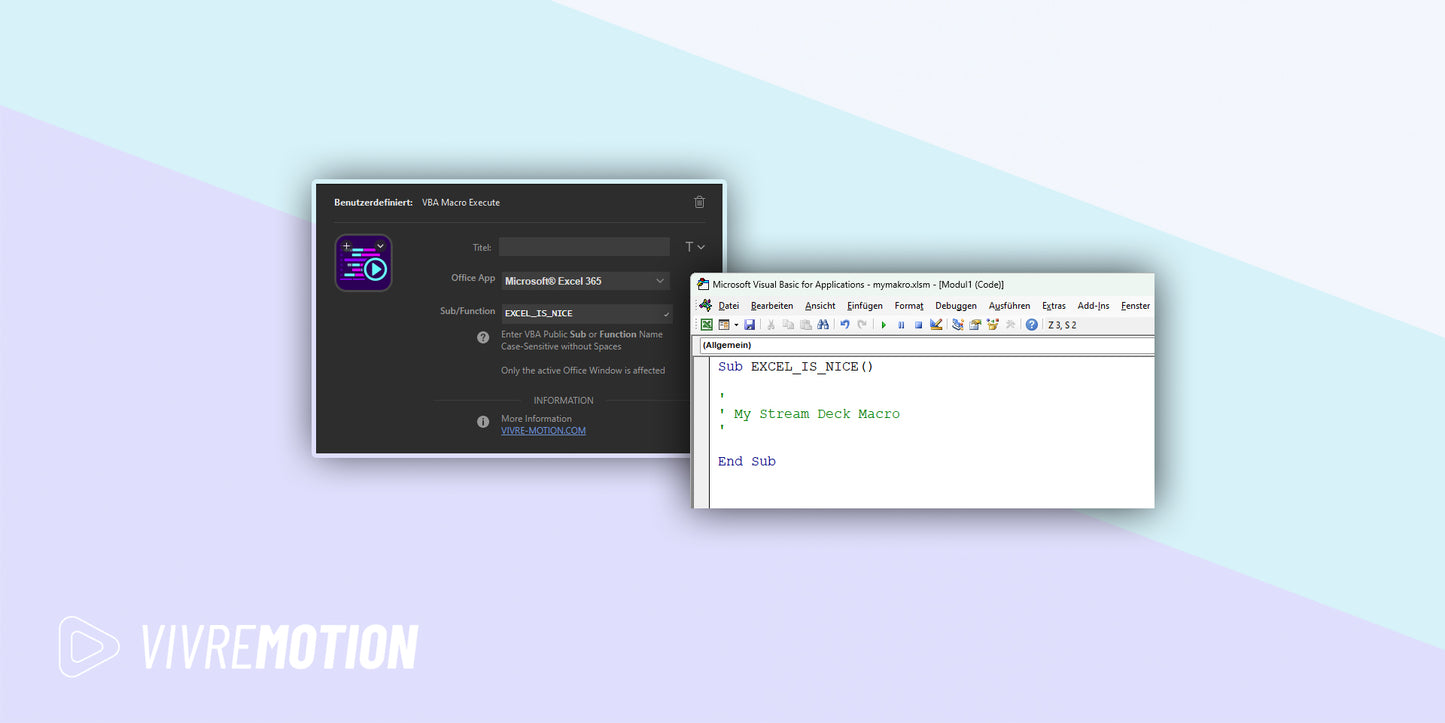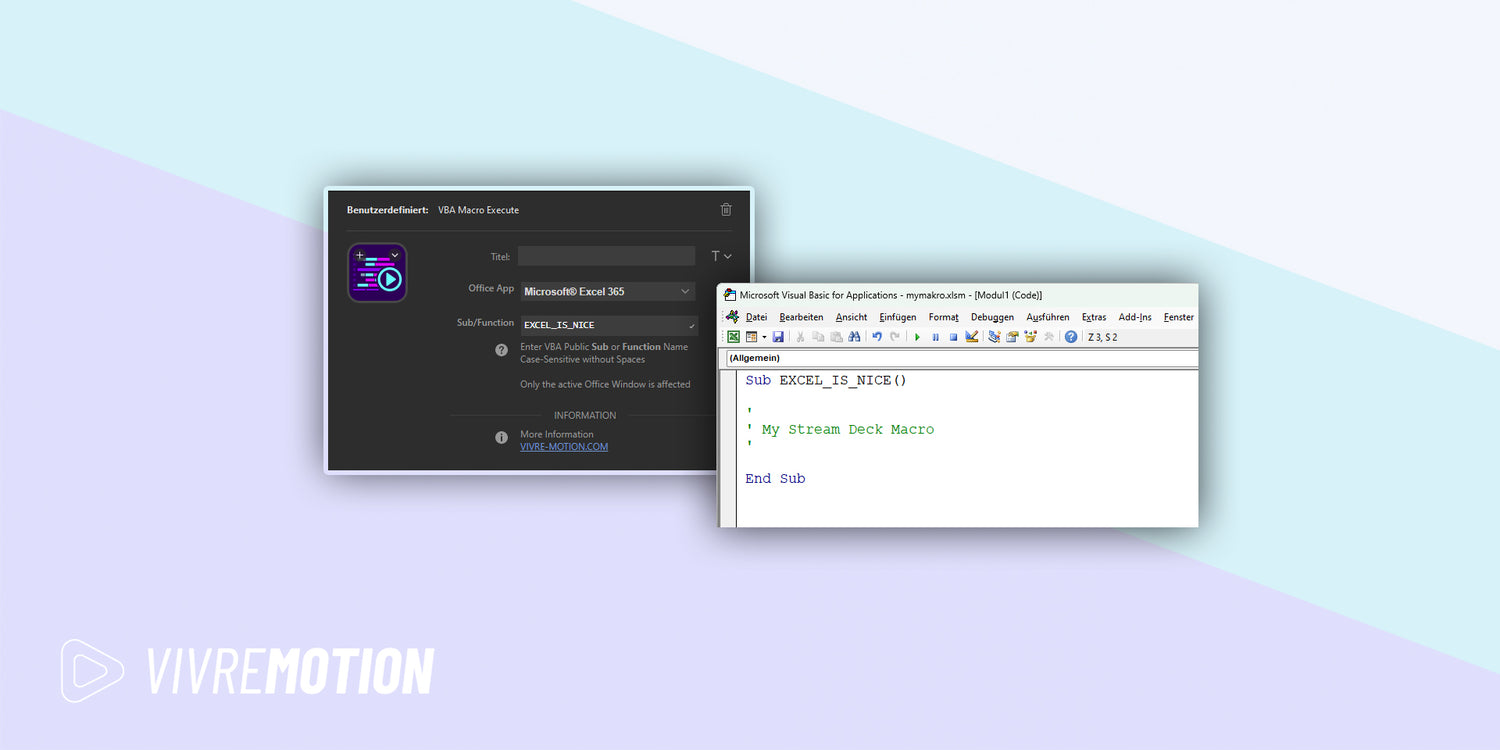vivre-motion
VBA Macro Execute for Windows | Stream Deck Plugin
SKU: VM-70012- Regular price
- € 0,00 EUR
- Regular price
-
- Sale price
- € 0,00 EUR
- Unit price
- per
Couldn't load pickup availability
 Download ➔ Elgato Market Place
Download ➔ Elgato Market Place
Breakthroot interop interface
Control and Run your VBA code with the Stream Deck Icons & Plugin
With the VBA (Visual Basic for Applications) Macro Execute Plugin you can interact and start the public Sub or Functions of your active Microsoft® Excel 365, Word 365, PowerPoint 365, Outlook 365 Project 365 or Access 365 Application.
Start Excel® VBA Macros with Stream Deck
Start Excel® Personal.xlsb VBA Macros with Stream Deck
Start Word® VBA Macros with Stream Deck
Start Outlook® VBA Macros with Stream Deck
Start PowerPoint® VBA Macros with Stream Deck
Start Access® VBA Macros with Stream Deck
Start Project® VBA Macros with Stream Deck
Take your workflow to the next level and optimize your Office 365 environment with the Stream Deck plugin. Stream Deck Icons
Running Excel VBS macros is just a keystroke away. Instead of complicated and elaborate XML ribbon menus or annoying unsightly controls, you can run and launch all your Excel, Word, PowerPoint, Outlook, Project or Access macros directly from Stream Deck.
Use Case VBA in Microsoft® Excel 365
- Automate repetitive tasks, such as sorting data or inserting formulas.
- Create custom functions tailored specifically to your worksheets and workbooks.
- Manipulate data, including importing, exporting, merging and consolidating data from different sources.
- Build interactive applications that allow users to update and manage data in Excel spreadsheets and charts.
- Automate reporting processes, such as creating dashboards, charts, and other visual representations of data.
- Create macros to record and play back tasks in Excel, such as formatting cells, inserting graphics, and inserting hyperlinks.
- Create custom menus, toolbars, and buttons to provide quick access to commonly used commands and functions.
- Create query and search functions to quickly and easily find specific records in a workbook.
- Create conditional rules and check data against specific criteria to find and fix errors in Excel worksheets.
- Create automated workflows that link and synchronize Excel data with other applications such as Microsoft Access or SQL Server
Use Case VBA in Microsoft® Outlook 365
- Automate repetitive tasks like sending emails or creating calendar entries.
- Create custom rules to automatically sort and organize emails.
- Manipulate email data, including importing, exporting and merging emails from different sources.
- Create custom forms to collect or capture specific information from emails.
- Create interactive applications that allow users to edit and manage email.
- Create macros to record and play back tasks in Outlook, like creating calendar entries or moving emails to specific folders.
- Create custom menus, toolbars, and buttons to provide quick access to commonly used commands and functions.
- Automate reporting processes, such as compiling statistics on email traffic or tracking email open rates.
- Create query and search functions to quickly and easily search for specific emails in Outlook.
- Create automated workflows that link and synchronize Outlook data with other applications such as Microsoft Access or SQL Server.
Use Case VBA in Microsoft® Word 365
- Create and format documents
- Add, change, or delete text, images, tables, and other objects
- Create custom menus, toolbars, and buttons
- Automatic creation of tables of contents, lists of figures and lists of tables
- Creating form letters and mass mailings
- Create custom templates and formatting
- Automate tasks like spell checking and grammar checking
- Create macros to perform one-click tasks
- Automatically save and backup documents
- Perform special tasks such as converting documents to PDF or HTML.
Use Case VBA in Microsoft® Access 365
- Create and manage databases and tables
- Create custom forms and reports
- Automatically fill out forms based on user input
- Automatic generation of mail merges and letters based on queries and filters
- Validation of user input and verification of data for completeness and correctness
- Automatically update data in the database based on external sources and events
- Automatic generation of reports and dashboards based on data in the database
- Automatically create queries and filters to organize and retrieve data in the database
- Automatic backup and restore of databases
- Implement security features such as password protection and user permissions to prevent unauthorized access to data.
Use Case VBA in Microsoft® PowerPoint 365
- Create and format presentations
- Add, change, or delete text, images, graphics, tables, and other objects
- Automatically generate slides based on data in an external data source
- Automatically generate charts and other visuals based on data in the presentation
- Automatically update presentation elements based on external data sources or events
- Automatically add animations and transitions to slides
- Automatically create custom presentation templates
- Automatically save and backup presentations
- Implement security features such as password protection and user permissions to prevent unauthorized access to presentations
- Create custom menus, toolbars, and buttons to control presentation features.
Share