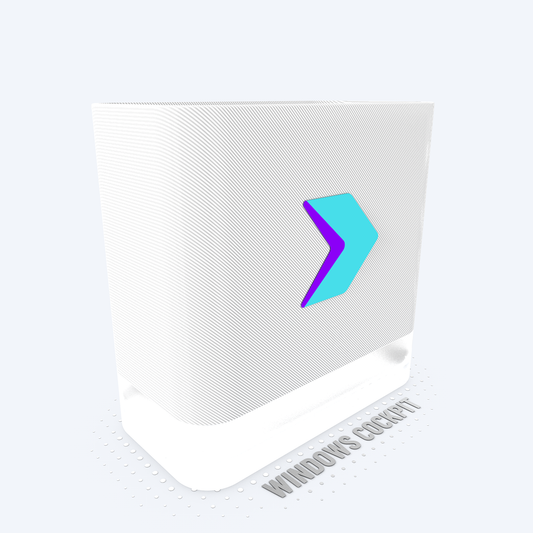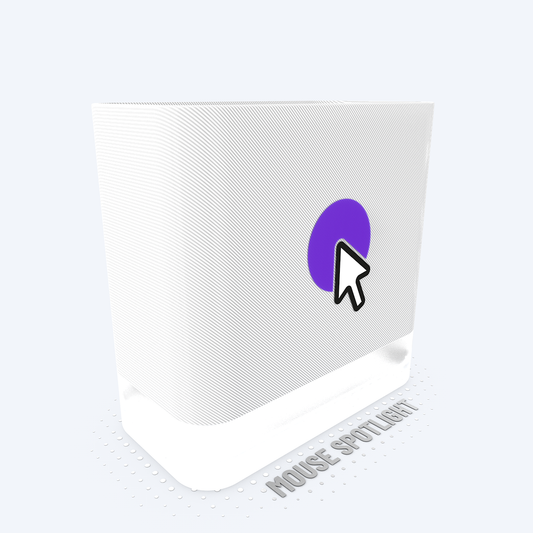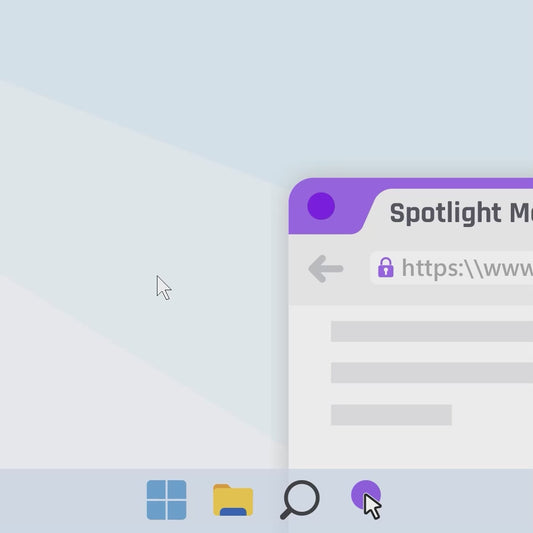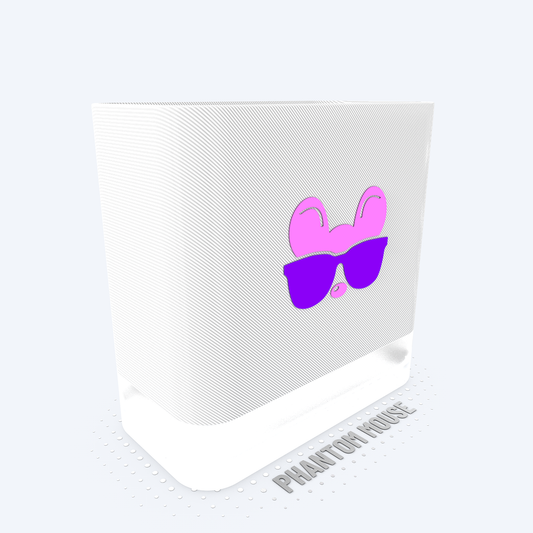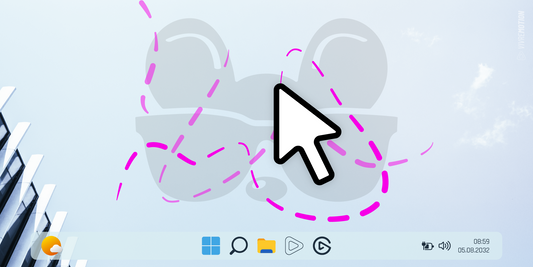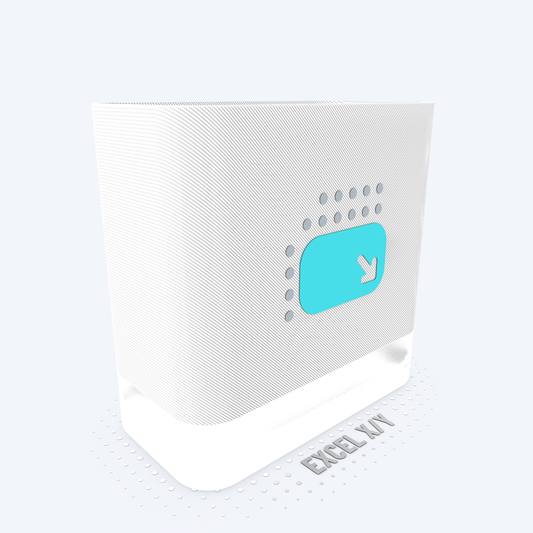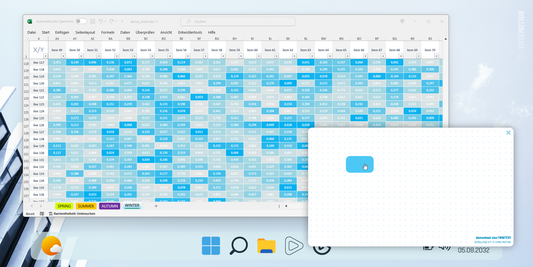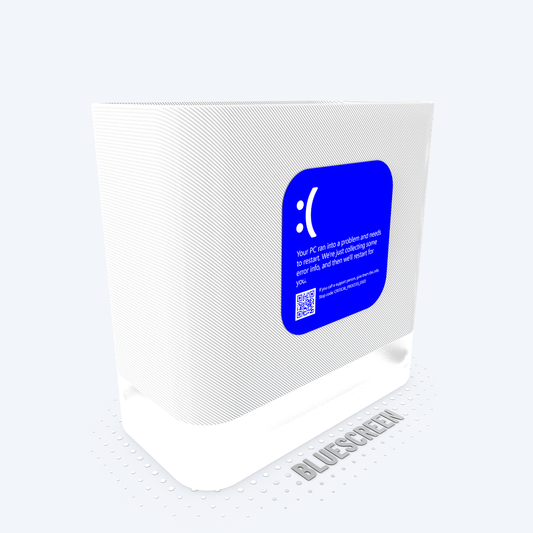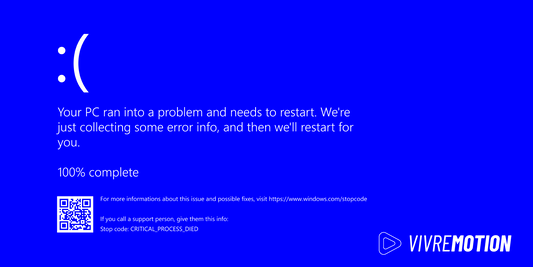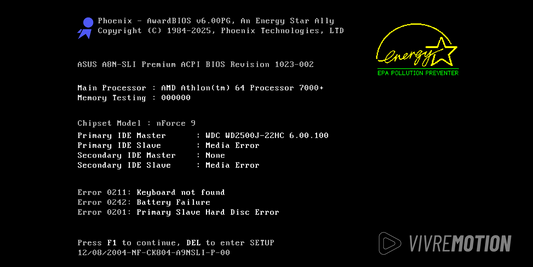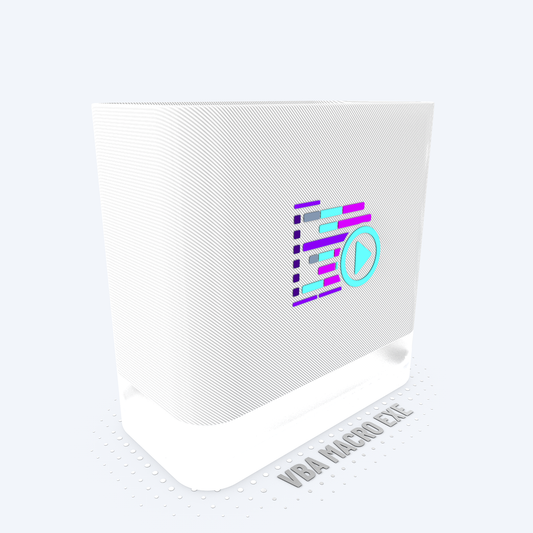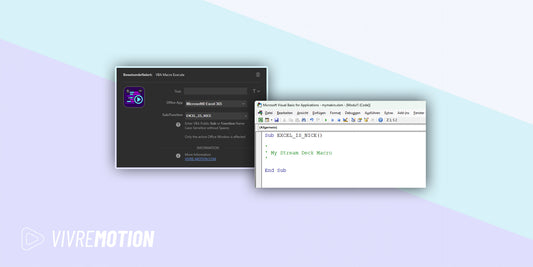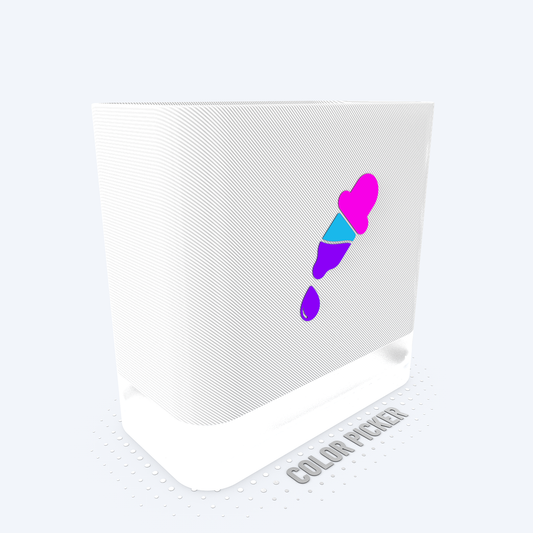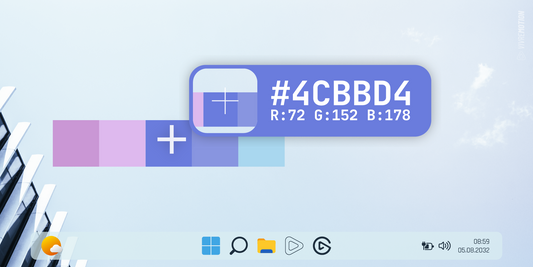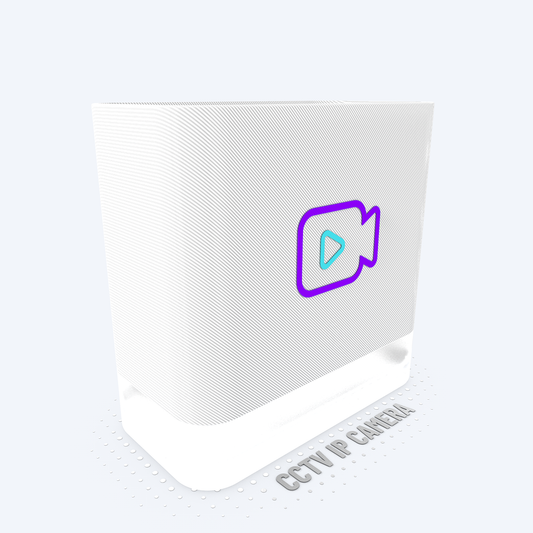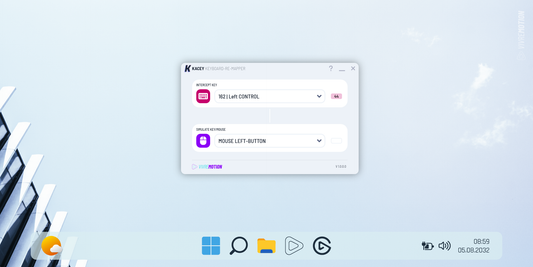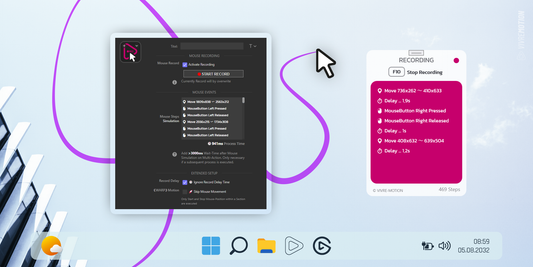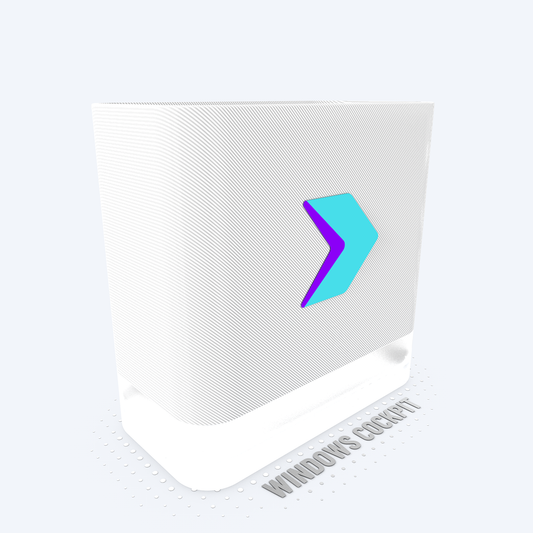System Vitals Installation Guide
System Vitals Installation Guide
Install Libre Hardware Monitor LHM
The Stream Deck plugin partially relies on sensor data from LibreHardwareMonitor, for example to display CPU temperature. To enable this functionality, the LibreHardwareMonitor web server must be running, and the KeyName defined in the plugin must appear at least once in the name of the corresponding sensor.
This setting only has to be made once and then works for all other plugin options
With some games or applications, no value can be displayed at the start because they block sensor queries as long as they run.
Step 1 Download Libre Hardware Monitor
Install the latest version of LibreHardwareMonitor optimal to C:\Program Files\LibreHardwareMonitor\
- Download Source computerbase.de
- Download Source sourceforge.net
- Download Source github.com
- Download Source majorgeeks.com
Step 2 Setup
Configure LibreHardwareMonitor according to the screenshots
- Options ➜ Run On Windows Startup (Activate)
- Options ➜ Start Minimized (Activate)
- Options ➜ Minimize to Tray (Activate)
- Options ➜ Remote Webserver ➜ Run (Activate)
- Options ➜ Remote Webserver ➜ Interface/Port ➜ Click on the Webserver URL (e.g.,
http://192.168.2.187:8085), Copy URL and paste it into the Stream Deck plugin under ➜ Libre Webserver - Copy the complete Key Name from Stream Deck Plugin with CTRL+C (e.g.,
SD_CPU_TEMP_LHW) - In LibreHardwareMonitor ➜ Right-click on the appropriate sensor name and Rename it with CTRL+V
The Stream Deck sensor name must also appear 1: 1 in the Librhardware monitor - Options ➜ Change Value from °Fahrenheit to °Celsius





Plugins Portfolio
-
Vendor:vivre-motion - VM-70007
MOUSE POINTER SPOTLIGHT for Windows
- Regular price
- € 0,00 EUR
- Regular price
-
€ 0,00 EUR - Sale price
- € 0,00 EUR
- Unit price
- per
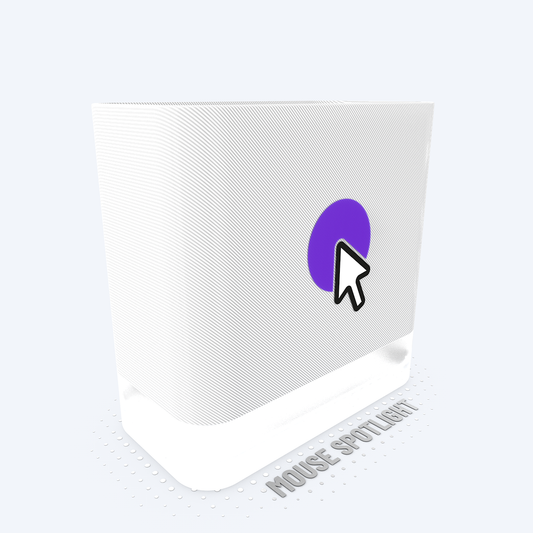
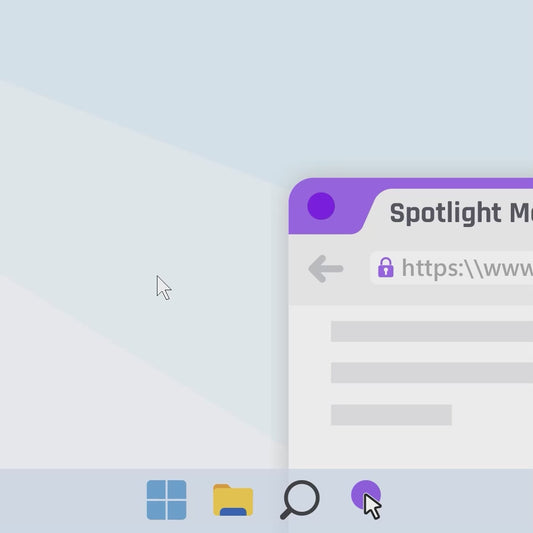
-
Vendor:vivre-motion - VM-70009
PHANTOM MOUSE Stream Deck Plugin
- Regular price
- € 0,00 EUR
- Regular price
-
€ 4,00 EUR - Sale price
- € 0,00 EUR
- Unit price
- per
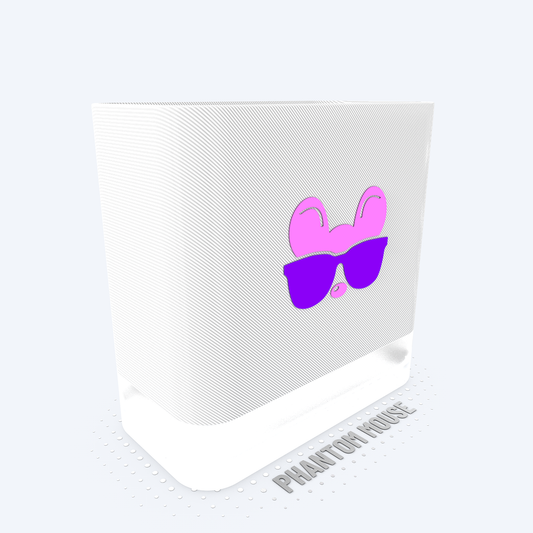
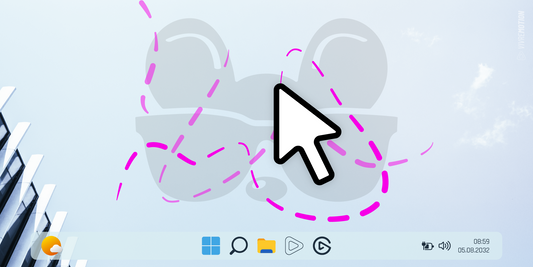 Sale
Sale -
Vendor:vivre-motion - VM-70037
PANIC BUTTON for Windows | Stream Deck Plugin
- Regular price
- € 0,00 EUR
- Regular price
-
€ 6,00 EUR - Sale price
- € 0,00 EUR
- Unit price
- per

 Sale
Sale -
Vendor:vivre-motion - VM-70017
Excel X/Y ScrollPad Navigation for Windows | Stream Deck Plugin
- Regular price
- € 0,00 EUR
- Regular price
-
€ 9,00 EUR - Sale price
- € 0,00 EUR
- Unit price
- per
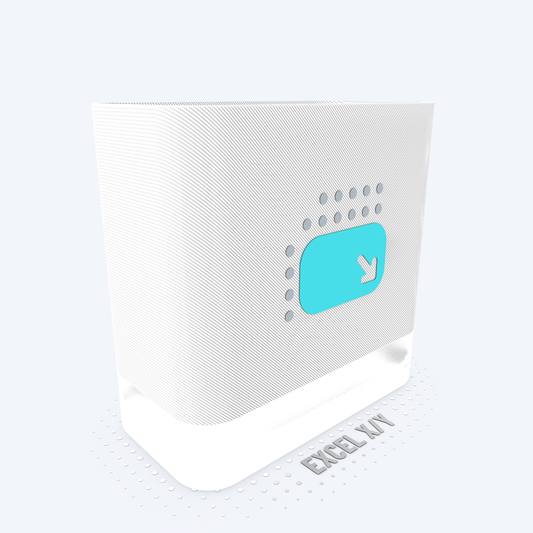
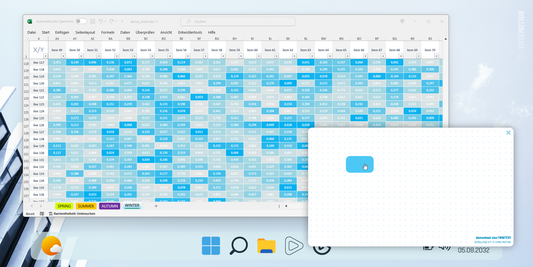 Sale
Sale -
Vendor:vivre-motion - VM-70049
BLUESCREEN SIMULATOR for Windows
- Regular price
- € 0,00 EUR
- Regular price
-
€ 3,00 EUR - Sale price
- € 0,00 EUR
- Unit price
- per
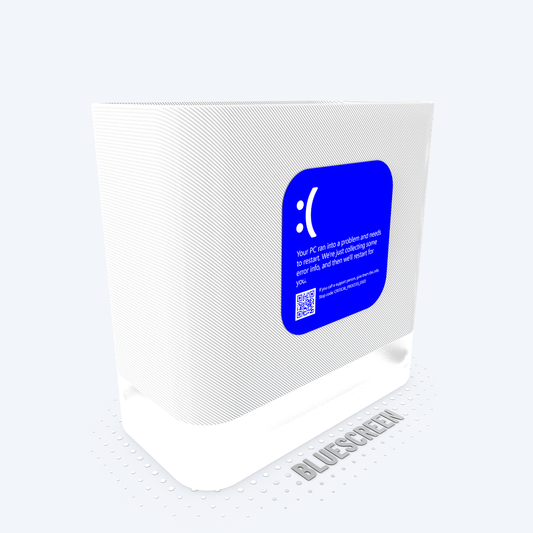
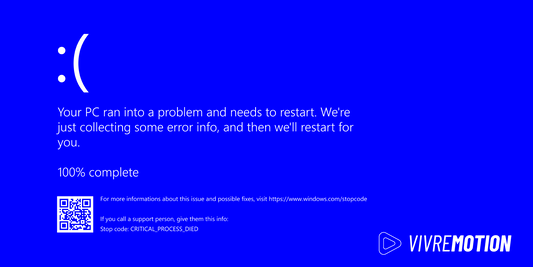 Sale
Sale -
Vendor:vivre-motion - VM-70048
BIOS BOOT SIMULATOR for Windows
- Regular price
- € 0,00 EUR
- Regular price
-
€ 5,00 EUR - Sale price
- € 0,00 EUR
- Unit price
- per

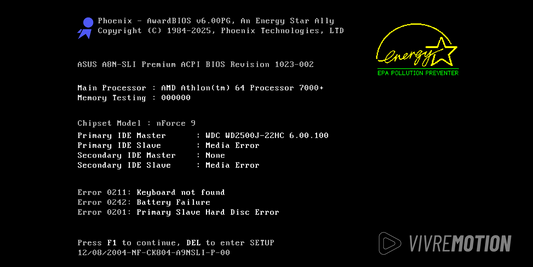 Sale
Sale -
Vendor:vivre-motion - VM-70012
VBA Macro Execute for Windows | Stream Deck Plugin
- Regular price
- € 0,00 EUR
- Regular price
-
- Sale price
- € 0,00 EUR
- Unit price
- per
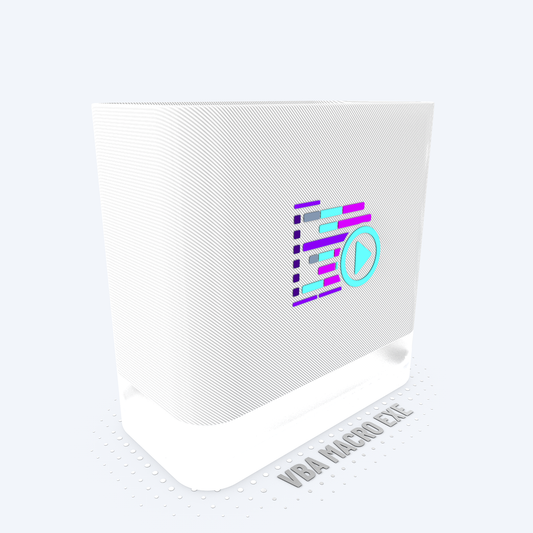
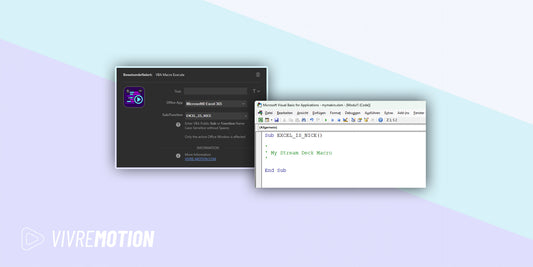
-
Vendor:vivre-motion - VM-70008
COLOR PICKER for Windows | Stream Deck Plugin
- Regular price
- € 0,00 EUR
- Regular price
-
- Sale price
- € 0,00 EUR
- Unit price
- per
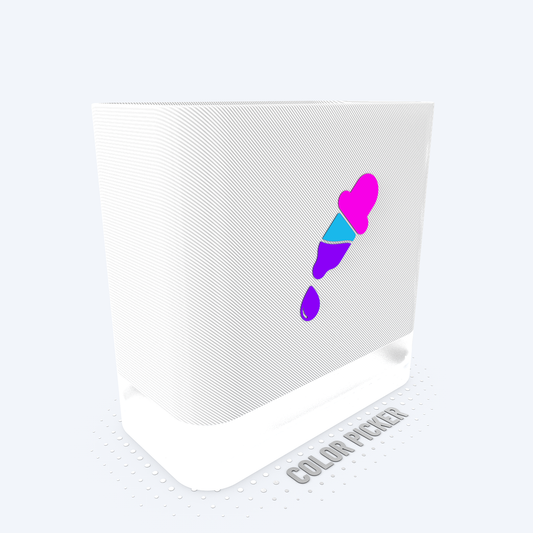
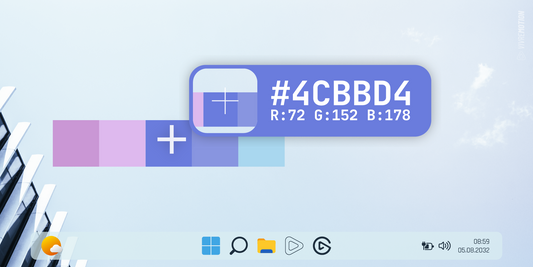
-
Vendor:vivre-motion - VM-70003
CCTV IP Camera Viewer for Windows | Stream Deck Plugin
- Regular price
- € 0,00 EUR
- Regular price
-
- Sale price
- € 0,00 EUR
- Unit price
- per
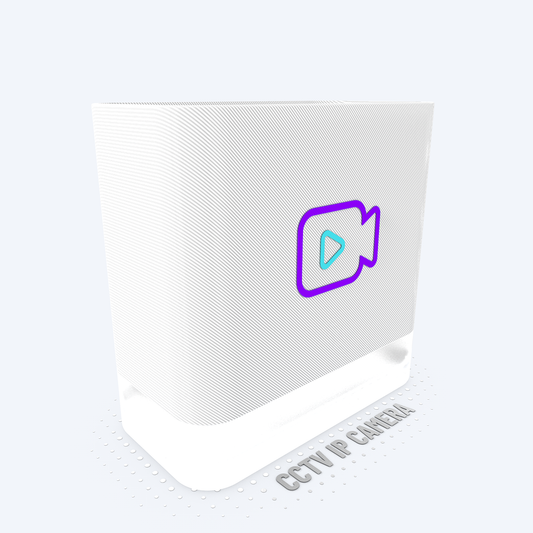

-
Vendor:vivre-motion - VM-70039
KACEY Keyboard Re-Mapper for Windows | Stream Deck Plugin
- Regular price
- € 0,00 EUR
- Regular price
-
- Sale price
- € 0,00 EUR
- Unit price
- per

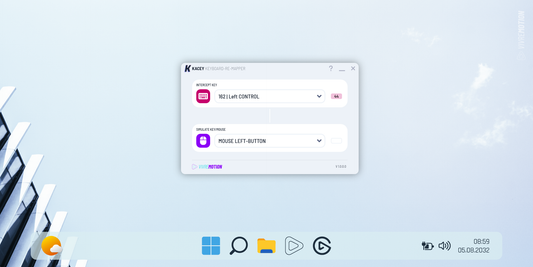
-
Vendor:vivre-motion - VM-70014
MOUSE SIMULATOR for Windows | Stream Deck Plugin
- Regular price
- € 0,00 EUR
- Regular price
-
€ 0,00 EUR - Sale price
- € 0,00 EUR
- Unit price
- per

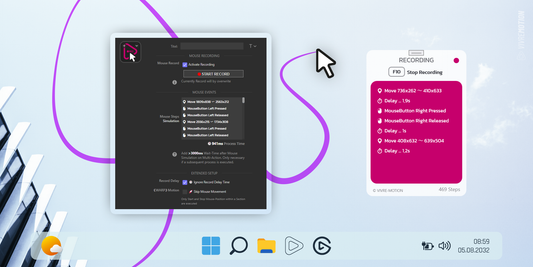
-
Vendor:vivre-motion - VM-70010
WINDOWS COCKPIT for Windows | Stream Deck Plugin
- Regular price
- € 0,00 EUR
- Regular price
-
- Sale price
- € 0,00 EUR
- Unit price
- per